chemkin-sensitivity-analysis
Example graph (use sample code below as test)
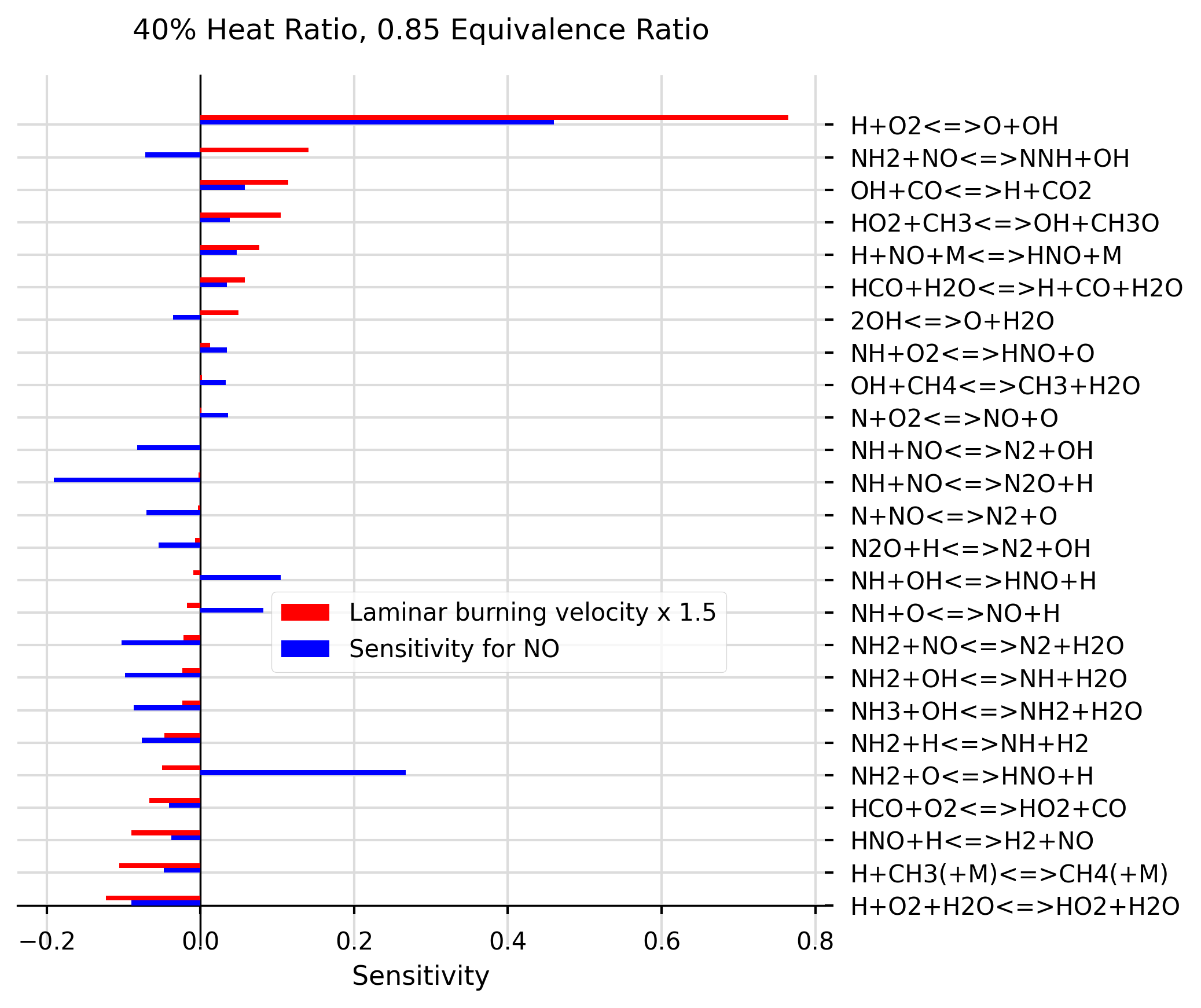
To Install Directory on macOS (New Users)
1.Go to macOS installation file, click on the Raw button and right click Save As to save the installation script. Please save it in the directory where you want this project to be saved (e.g the Developer folder)
2.Go to terminal and type cd path/to/where/your/installation/script/is/saved to go to the directory with the installation script
3.Once in this directory, type ./install_mac.sh to install the project and its dependencies
4.Once the installation in complete, enter the folder by typing: cd command-line-chemkin
5.Activate your python environment by typing: cd source bin/activate
6.You can now launch the project from your text editor of choice (pycharm, Atom, Sublime text etc.) src is the root directory.
7.Please type any instruction commands in src/main.py. Please see the sample code section for more details.
To Install Directory on Windows (New Users)
1.Install Python3 using the web-based installer from Windows 64 or 32x86 web-based installer: install python. During the installation process tick “Add Python 3.x to PATH “ and press “Install Now”.
2.Configure python to your path (if it is not already configured): path configuration guide
3.In your cmd, get python to install pip by typing: python -m pip install -U pip, and then upgrade to the latest version of pip by typing python -m pip install –upgrade pip. Your computer is now configured for python programming.
4.Install a python friendly text editor, for example PyCharm (community) is recommended: download PyCharm
5.To work with the GitHub command line download Git Bash: download Git Bash
6.If required, make a folder where you want to store the project. Open the just installed Git BASH and type cd path/to/folder then type git clone https://github.com/marina8888/chemkin-sensitivity-analysis.git to clone the repo to your computer.
7.Use your text editor to set up and environment, configuration and libraries from requirements.txt folder are installed. Find the install the required packages heading: PyCharm initial configuration and install the required packages
8.Select ‘Mark directory as Sources Root’ on the src folder: Mark directory as sources root
9.Modify the src/main.py file as per the sample code and press run.
Experienced Users
Setup your platform for development in Python3 and clone repo from the GitHub repo. Install requirements.txt file for the required libraries.
Creating Sensitivity Graphs
all code in src/spreadsheet/create_graphs.py file and src/spreadsheet/prepare_sheet.py file.
Uses matplotlib library to plot sensitivity data as bar charts. Sensitivity data must be saved in .csv file using the format CHEMKIN postprocessing tool uses to save data to spreadsheet.
Preferred method of extracting files from CHEMKIN is with the export utility option:
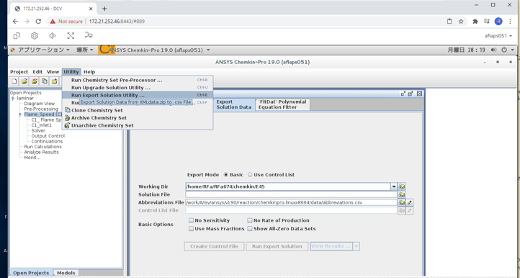
Once the files have been extracted with export utility, they can be joined using df = prepare_sheet.join_files('path/to/folder')
and then the spaces can be removed using prepare_sheet.remove_spaces(df).
Sample code for the sample graph:
To generate graphs your chemkin spreadsheets should be uploaded to a new folder in the src folder. To plot, a graph object must be created in src/main.py, where graph_object.plot_sensitivity functions can be used to plot the sensitivities as follows:
from spreadsheet import create_graphs, prepare_sheet
# SAMPLE SCRIPT BELOW:
def main():
# prepare a new dataframes from prepare_sheet functions:
df2 = prepare_sheet.join_files('data/40%_0.85')
df2 = prepare_sheet.remove_spaces(df2)
# Create a new graph:
graph = create_graphs.Graph('40% Heat Ratio, 0.85 Equivalence Ratio')
# Find list of equations (eq) within the filter boundaries for species sensitivity NO, by using 'do_not_plot':
eq = graph.plot_sensitivity(df2, 'NO', X = 2.0, filter_below=-0.03, filter_above=0.03, sorting=True, do_not_plot=True)
# Add laminar burning velocity plot spreadsheet, using previously extracted equations, and sort them in order (ALWAYS SORT FIRST PLOT and return sorted equations):
eq = graph.plot_sensitivity('data/40%_0.85.csv', list_of_eq=eq, offset=1, X=0, colour ='r', multiplier=1.5, legend ='Laminar burning velocity x 1.5', sorting = True)
# Plot 'NO' species for the same list of equations:
graph.plot_sensitivity(df2, 'NO', list_of_eq=eq, X=2.0, colour ='blue')
# Save graphs to ./output/graphs folder (which user may need to create) under the name test.png:
graph.show_and_save('./output/graphs', 'test.png')
if __name__ == "__main__":
main()
Basic Usage
Create a new graph object and give it a random name:
random_name = create_graphs.Graph('My Graph', 'x label')
With details as below:
class Graph():
def __init__(self, title: str, x_axis_label: str = 'Sensitivity', x_graph_size: int = 6,
y_graph_size: int = 6.5):
"""
Parameters
----------
title : is the title of the graph
x_axis_label : x label
x_graph_size : width of graph with default value
y_graph_size : height of graph with default value
"""
Then to create a new bar plot (or multiple plots on one graph), call one of the following two functions on your newly created graph object:
ADD ONE SINGLE SET OF BARS TO GRAPH:
For species sensitity plots, include a gas_to_add argument, otherwise function will search for laminar burning velocity values:
def plot_sensitivity(self, path_to_sheet_or_df, gas_to_add: str = None, list_of_eq: list = None, multiplier: float = 1,
filter_above=None, filter_below=None, legend=None,
colour: str = 'b', X: float = 0.02, offset: float = 0, sorting=False, do_not_plot=False):
"""
For REACTION SENSITIVITY plot: takes values from a spreadsheet at default distance X = 0.02 and plots them.
For LAMINAR BURNING VELOCITY plot: takes values at distance X (default 0). Assume using Flowrate_sens columns from a CHEMKIN spreadsheet.
The user can modify this distance to better describe the point at which gases were samples, (which is usually the end point or inlet of the combustor).
Parameters
----------
path_to_sheet_or_df : path to file or df
gas_to_add : select a gas of interest
list_of_eq : optional list of equations to plot (if not included, will find all equations in file)
multiplier : multiply all values by this constant
filter_above : plot only the data above this value
filter_below : plot only the data below this value
colour : colour of bars
X : X value from spreadsheet at which sensitivity should be measured
offset : offset for bars in order to create a grouped plot. This should increase in increments of bar width (currently at 0.15)
sorting : if True, sorts the data in order for plotting
legend: custom legend added by user
Returns equations used in plot (in correct order)
-------
"""
Save all values:
def show_and_save(self, path_of_save_folder: str, name: str):
"""
Parameters
----------
path_of_save_folder : where to save
name : name under which picture should be saved
Returns None
-------
Numbering Equations From GasRxn Numbers
WARNING - THIS SCRIPT IS HERE FOR REFERENCE ONLY. PLEASE PRE-PROCESS CHEMKIN CHEMISTRY IN THE GUI GENERATE WELL-FORMATED COLUMN HEADERS INSTEAD OF USING THIS SCRIPT.
All code in src/spreadsheet/convert_rop_col.py file.
This script finds csv file column headers named in the format: <GAS>_ROP_GasRxn#<number> (mole/cm3-sec), where
Contributions
To contribute please raise an issue then open a pull request for review.